In System Center Configuration Manager 2012 Release 2, Service Pack 1, Cumulative Update 1. There is a bug. If you try to do offline servicing to a Windows 10 Operating System Image (also known as a Scheduled Update) there will be exactly zero visible software updates in the console to apply to the image. It’s annoying but it takes only 30 seconds to fix. But why does this happen? I’ll show you!
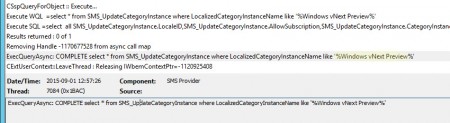
This is from SMSProv.log at the same time I tried to Schedule an update and as you can see, SCCM is looking for a version of Windows called “vNext Preview”. Which is what Windows 10 was called in the pre-release version. Howdy Mr. Bug. Now let’s fix it. Open SQL Management Studio and select your ConfigMgr database. Then wander down into tables…
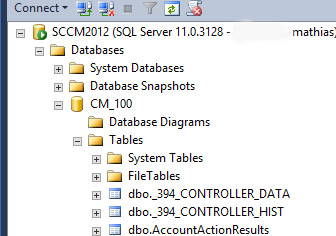
…until you find the table called “dbo.SupportedProductsForOfflineServicing”. If you want to you can select the top rows and have a look and it’ll look like the screenshot below.

Right-click on the table “dbo.SupportedProductsForOfflineServicing” and choose Edit Top 200 Rows like so:
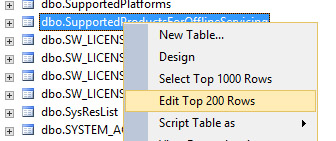
Then change the value “Windows vNext Preview” to “Windows 10”. Without quotes of course. You don’t need to save anything, all changes you make in the database are live changes. Restart your ConfigMgr Console and voilà, all the patches are there! IF you have downloaded the patches first in the folder Software Updates in the console.
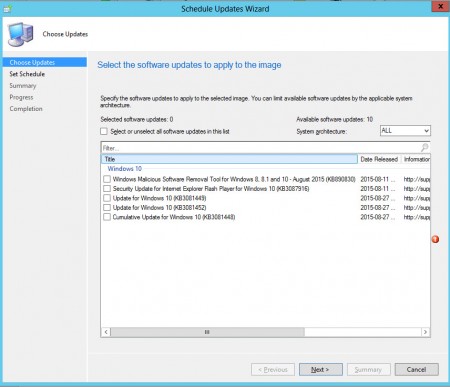
You can have a look in OfflineServicingMgr.log in the CM-Log directory afterwards too see how the updates are applying.
And OF COURSE this is not supported by Microsoft but I’ll be very surprised if their fix is not identical to this. Try it if you like but please don’t mess up your database and blame me afterwards, ok? Thanks and good luck!