An error occurred during client rendering.
An error has occurred during report processing.
Query execution failed for dataset ‘DataSet2’.
The EXECUTE permission was denied on the object
‘PowerManagementGetPowerCapabilities’, database ‘SMS_CEN’, schema ‘dbo’.
Right, so you’re trying to view a report in Reporting Sevices that you copied from ConfigMgr and now you’re getting this. What is wrong? The SQL-account you’re using to access the Reporting Services database simply has insufficent rights. That’s what the message above is trying to tell us.
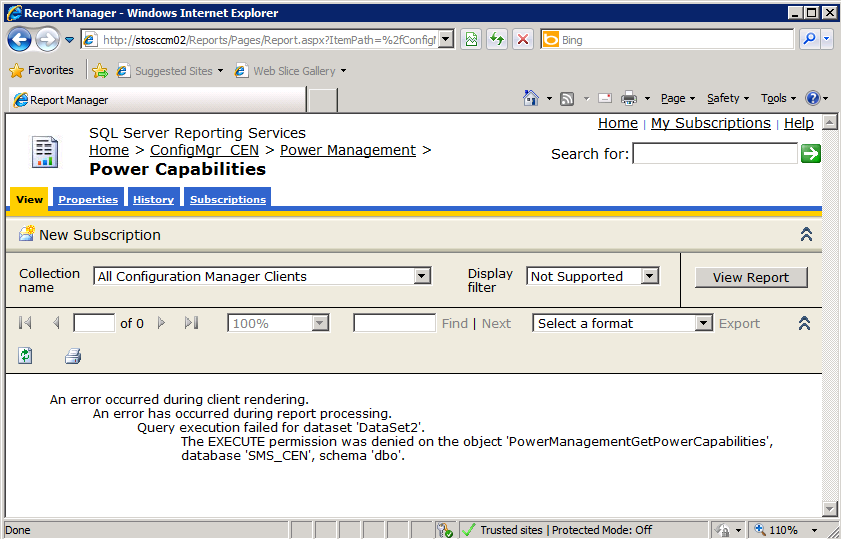 The error in Internet Explorer
The error in Internet Explorer
After some trial and error I gave my Reporting Services SQL-account rights as db_datareader and smsschm_users in the ConfigMgr database (SMS_<sitecode>). See screenshot below:
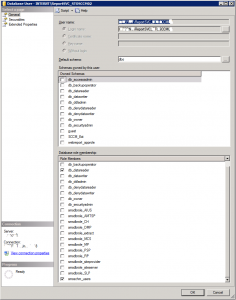
After that, reports work great.
/Mathias