…very tricky indeed. I had no idea how complicated it can be until today.
In this installation of SCCM 2007 R2 (in my case R3) with SP2 – Configuration options where greyed out in the “Copy Reports Wizard” as well as when you right click the Reporting Services Server icon below Reports in the SCCM-console.
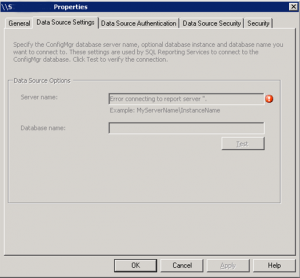
According to Microsoft this can happen if you run more than two instances of SQL Reporting Services on the same machine and that’ll make ConfigMgr confused since it automatically selects the default instance of Reporting Server through WMI. I’m pretty sure this issue happens if you choose “Install but do not configure the report server” during the SQL 2008 installation instead of “Install the native mode configuration”. I have to test this in the lab but I’m guessing the SQL RPS instance never gets created if you don’t configure RPS and therefore SCCM can’t find it.
If you want to fix this, all you need to do is to open Reporting Services Configuration Manager and configure RPS manually.

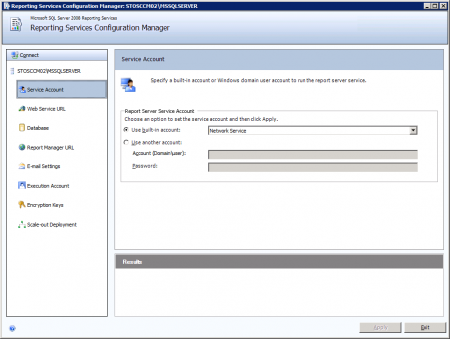 The network account works fine but I believe that Local System is more secure.
The network account works fine but I believe that Local System is more secure.
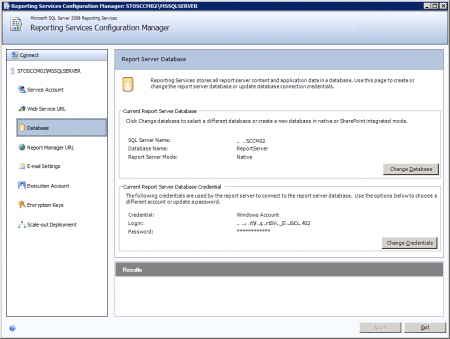 Here you need to create the RP-database and use an account to access it.
Here you need to create the RP-database and use an account to access it.
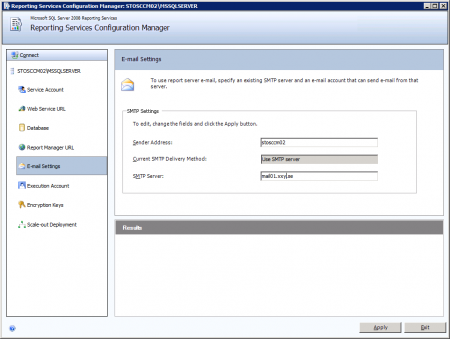 This is only necessary if you want scheduled reports delivery by mail as an option instead of file share only.
This is only necessary if you want scheduled reports delivery by mail as an option instead of file share only.
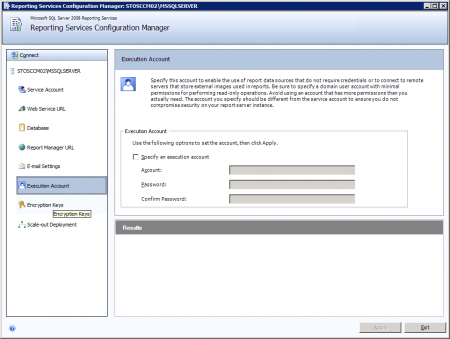 No need to configure this.
No need to configure this.
I assume reinstalling reporting services in native mode should also help if you run into this issue.
Did you find this helpful? Please leave a comment!
/Mathias