Yes, you can place the cursor on the Package Folder in the SCCM-console and select
Show->Export List to export all packages in a folder. BUT. There seems to be a limit to maximum 500 packages so you will not get all packages in your folder if you have a lot of them. AND maybe someone in management want the report as a webreport too… So here are the three things you need to do.
1. Create the Report. Easy, I’ve got it here for you:
SELECT v_Package.PackageID, v_Package.Name, vSMS_Folders.Name AS Expr1
FROM v_Package INNER JOIN
vFolderMembers ON v_Package.PackageID = vFolderMembers.InstanceKey INNER JOIN
vSMS_Folders ON vFolderMembers.ContainerNodeID = vSMS_Folders.ContainerNodeID
WHERE (vSMS_Folders.Name LIKE @Foldername)
Now you see there’s a variable there (@Foldername) so you have to Press Prompt and enter the values like here:
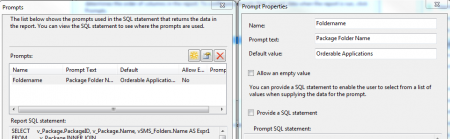
As you can see, I have a default value filled in because you cannot browse SCCM-folders from the Web-report. In this case my SCCM-folder is called “Orderable Applications”.
Because the to SQL-Views vSMS_Folders and vFolderMembers are hidden you need to add rights for all Reporting Users to see those tables. If you’re not the SQL-Admin of your SCCM-database you might also need a beer for your admin here. (Personally I like craft beer.)
In MS SQL Server Management Studio, open the properties for dbo.vSMS_Folders first:
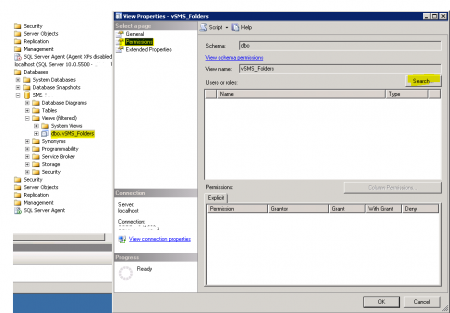
Click on Search above and add webreport_approle to vSMS_Folder.
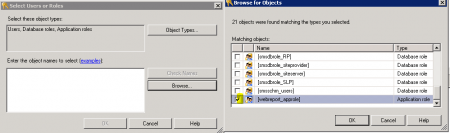
Grant the Application Role webreport_approle Select rights like below:
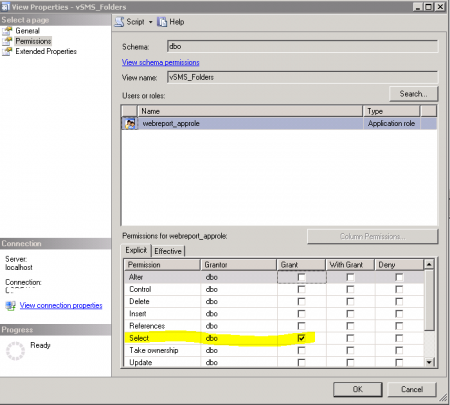
Important: You have to the steps above again for for the View dbo.vFolderMembers.
If you’ve added rights for both Views you should be able to run your report which will look like this:
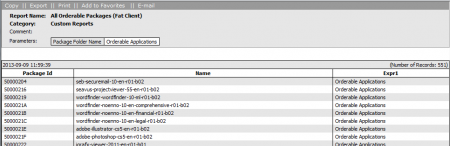
That’s it. Good luck!